Setting up Knet
Knet.jl is a deep learning package implemented in Julia, so you should be able to run it on any machine that can run Julia. It has been extensively tested on Linux machines with NVIDIA GPUs and CUDA libraries, and it has been reported to work on OSX and Windows. If you would like to try it on your own computer, please follow the instructions on Installation. If you would like to try working with a GPU and do not have access to one, take a look at Using Amazon AWS. If you find a bug, please open a GitHub issue. If you would like to contribute to Knet, see Tips for developers. If you need help, or would like to request a feature, please use the knet-users mailing list.
Installation
For best results install (1) a host compiler, (2) GPU support, (3) Julia, and (4) Knet in that order.
Host compiler: On Linux, the gcc compiler that comes standard with all distributions is supported. On Mac you need to install Xcode which provides the clang compiler. On Windows you need the Visual C++ compiler which comes with Visual Studio or Build Tools (I have tested with VS 2015 because VS 2017 was not supported by the CUDA toolkit as of December 10, 2017). If you don't have a compiler, most of Knet will still work on CPU (slow) and without convolution support.
GPU support: If your machine has an NVIDIA GPU, Knet will automatically discover it and compile support code if you have the required host compiler, driver, toolkit and cuDNN library pre-installed.
Julia: Download and install the latest version of Julia from julialang.org. As of this writing the latest version is 0.6.1 and I have tested Knet using 64-bit Generic Linux binaries, the macOS package (10.8+ 64-bit dmg), and 64-bit Windows Self Extracting Archive (exe).
Knet: Once Julia is installed, type julia at the command prompt to start the Julia interpreter. To install Knet just use Pkg.add("Knet"):
$ julia
_
_ _ _(_)_ | A fresh approach to technical computing
(_) | (_) (_) | Documentation: https://docs.julialang.org
_ _ _| |_ __ _ | Type "?help" for help.
| | | | | | |/ _` | |
| | |_| | | | (_| | | Version 0.6.1 (2017-10-24 22:15 UTC)
_/ |\__'_|_|_|\__'_| | Official http://julialang.org/ release
|__/ | x86_64-pc-linux-gnu
julia> Pkg.add("Knet")Some Knet examples use additional packages such as ArgParse, GZip and JLD. These are not required by Knet, and are installed automatically when needed. You can install any extra packages manually using Pkg.add("PkgName").
To make sure everything has installed correctly, type Pkg.test("Knet") which should take a minute kicking the tires. You may need to run Pkg.build("Knet") to make sure the CUDA kernels are up to date when using a GPU. If all is OK, continue with the tutorial section, if not you can get help at the knet-users mailing list.
Installation problems
Sometimes when Knet or CUDA libraries are updated or moved, the precompiled binaries get out of sync and you may get errors like:
ccall: could not find function xxx in library libknet8.soI recommend the following steps to refresh everything:
shell> rm ~/.julia/lib/v0.5/*.ji
shell> cd ~/.julia/v0.5/Knet/src
shell> make clean; make
shell> julia
julia> Pkg.build("Knet")This refreshes all precompiled binaries and should typically solve the problem. If problems continue, you can get support from knet-users.
Tips for developers
Knet is an open-source project and we are always open to new contributions: bug fixes, new machine learning models and operators, inspiring examples, benchmarking results are all welcome. If you'd like to contribute to the code base, please sign up at the knet-dev mailing list and follow these tips:
- Please get an account at github.com.
- Fork the Knet repository.
- Point Julia to your fork using
Pkg.clone("git@github.com:your-username/Knet.jl.git")andPkg.build("Knet"). You may want to remove any old versions withPkg.rm("Knet")first. - Make sure your fork is up-to-date.
- Retrieve the latest version of the master branch using
Pkg.checkout("Knet"). - Implement your contribution. This typically involves:
- Writing your code.
- Adding documentation under doc/src and a summary in NEWS.md.
- Adding unit tests in the test directory and using
Pkg.test("Knet").
- Please submit your contribution using a pull request.
Using Amazon AWS
If you don't have access to a GPU machine, but would like to experiment with one, Amazon Web Services is a possible solution. I have prepared a machine image (AMI) with everything you need to run Knet. Here are step by step instructions for launching a GPU instance with a Knet image (the screens may have changed slightly since this writing):
1. First, you need to sign up and create an account following the instructions on Setting Up with Amazon EC2. Once you have an account, open the Amazon EC2 console and login. You should see the following screen:
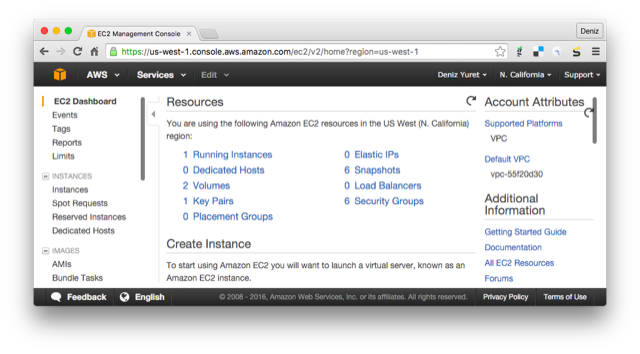
2. Make sure you select the "N. California" region in the upper right corner, then click on AMIs on the lower left menu. At the search box, choose "Public images" and search for "Knet". Click on the latest Knet image (Knet-0.8.6 as of this writing). You should see the following screen with information about the Knet AMI. Click on the "Launch" button on the upper left.
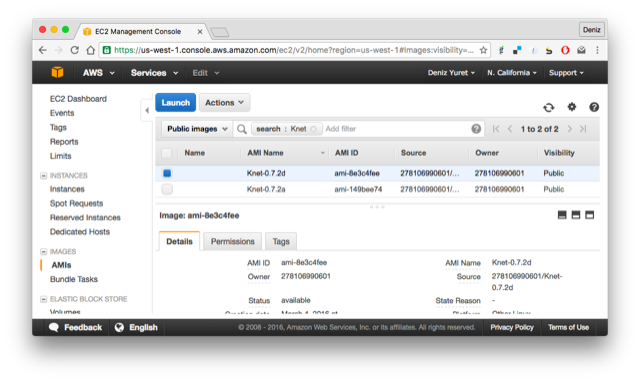
Note: Instead of "Launch", you may want to experiment with "Spot Request" under "Actions" to get a lower price. You may also qualify for an educational grant if you are a student or researcher.
3. You should see the "Step 2: Choose an Instance Type" page. Pick one of the GPU instances (I have tested with the g2 series and the p2 series). Click on "Review and Launch".
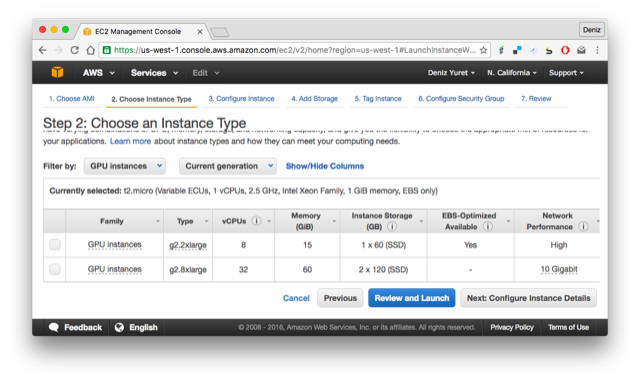
4. This should take you to the "Step 7: Review Instance Launch" page. You can just click "Launch" here:
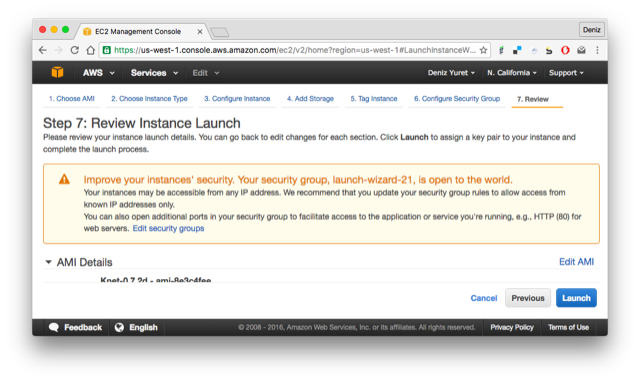
5. You should see the "key pair" pop up menu. In order to login to your instance, you need an ssh key pair. If you have created a pair during the initial setup you can use it with "Choose an existing key pair". Otherwise pick "Create a new key pair" from the pull down menu, enter a name for it, and click "Download Key Pair". Make sure you keep the downloaded file, we will use it to login. After making sure you have the key file (it has a .pem extension), click "Launch Instances" on the lower right.
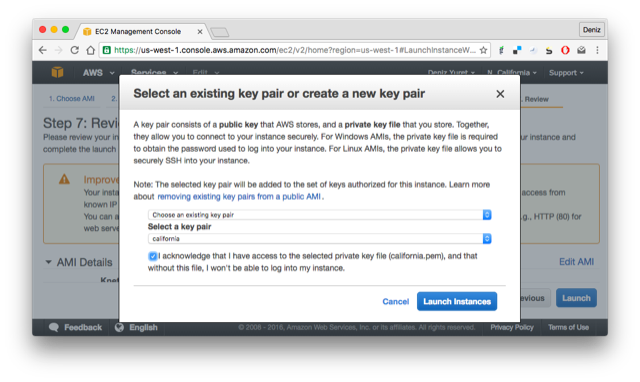
6. We have completed the request. You should see the "Launch Status" page. Click on your instance id under "Your instances are launching":
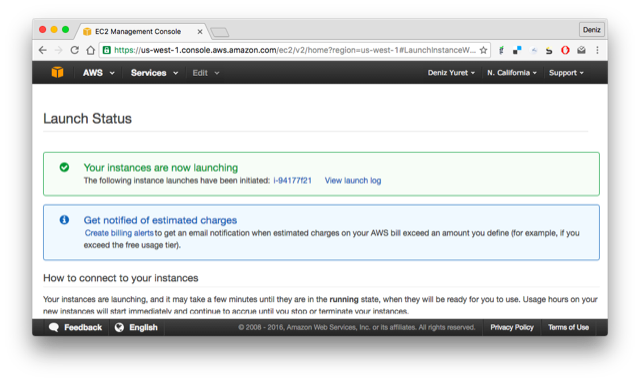
7. You should be taken to the "Instances" screen and see the address of your instance where it says something like "Public DNS: ec2-54-153-5-184.us-west-1.compute.amazonaws.com".
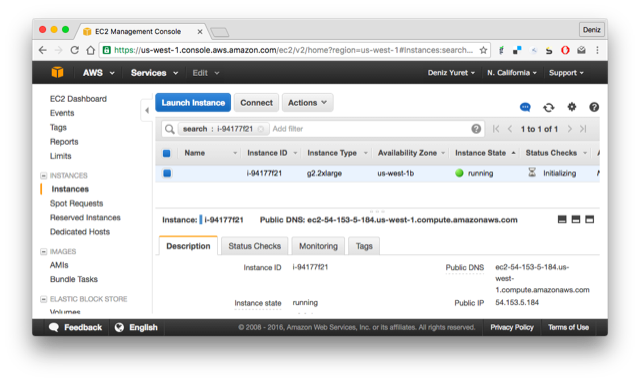
8. Open up a terminal (or Putty if you are on Windows) and type:
ssh -i knetkey.pem ec2-user@ec2-54-153-5-184.us-west-1.compute.amazonaws.comReplacing knetkey.pem with the path to your key file and ec2-54-153-5-184 with the address of your machine. If all goes well you should get a shell prompt on your machine instance.
9. There you can type julia, and at the julia prompt Pkg.update() and Pkg.build("Knet") to get the latest versions of the packages, as the versions in the AMI may be out of date:
[ec2-user@ip-172-31-6-90 ~]$ julia
_
_ _ _(_)_ | A fresh approach to technical computing
(_) | (_) (_) | Documentation: http://docs.julialang.org
_ _ _| |_ __ _ | Type "?help" for help.
| | | | | | |/ _` | |
| | |_| | | | (_| | | Version 0.4.2 (2015-12-06 21:47 UTC)
_/ |\__'_|_|_|\__'_| | Official http://julialang.org/ release
|__/ | x86_64-unknown-linux-gnu
WARNING: Terminal not fully functional
julia> Pkg.update()
julia> Pkg.build("Knet")Finally you can run Pkg.test("Knet") to make sure all is good. This should take about a minute. If all tests pass, you are ready to work with Knet:
julia> Pkg.test("Knet")
INFO: Testing Knet
...
INFO: Knet tests passed
julia>